Most restaurant visits originate from within the trade area. Placer.ai’s True Trade Area provides a highly-accurate visual representation of precisely where visitors are coming from – based on visitors’ home or work locations and actual visitation data. Geotargeting to a True Trade Area is almost always superior to targeting a simple ring radius.
After reading this article, you’ll able to answer the following:
- How do I identify the top zip codes for a single location?
- How do I geotarget my digital media campaigns to a True Trade Area?
- How can I target my digital media campaigns (including Google and Facebook) to improve efficiency?
Get started with the following steps:
Step 1a: Use Visitors by Origin to analyze top zip codes for specific locations
a. Open the Placer report for the POIPoint (Location) of Interest. Navigate to Trade Area in the left sidebar and scroll to Visitors by Origin. This presents the home or work zip codes of most of your chosen POI’s visitors.
.jpg)
Learn about Visitors by Origin
b. You can analyze visitation per zip code using the following metrics:
i) # Visitors - Presents the number of visitors that visit the property from each zip code displayed on the map
ii) % Visitors - Presents the percentage of visitors that visit the property from each zip code displayed on the map
iii) Year Over Year (YOY) Change - Presents the change in visitation per zip code, compared to 1 year ago
.jpg)
Pro Tip: In addition to analyzing your locations, you can also analyze your competitors’ top zip codes for competitive conquesting campaigns!
c. This data can be downloaded and used to choose which zip codes to target via digital campaigns.
.jpg)
Pro Tip: Create custom chains and tags to manage your clients' advertising campaigns at scale.
Step 1b: Analyze entire chains or custom lists with Placer XTRA
a. If you're advertising chains with many locations, or if you’ve created custom tags and would like to export a list of zip codes spanning all locations within your custom tags, use the Placer XTRA CBG & Zip Code Export report. Navigate to Advanced Reports in the main menu, and then select Placer XTRA from the left-hand menu.
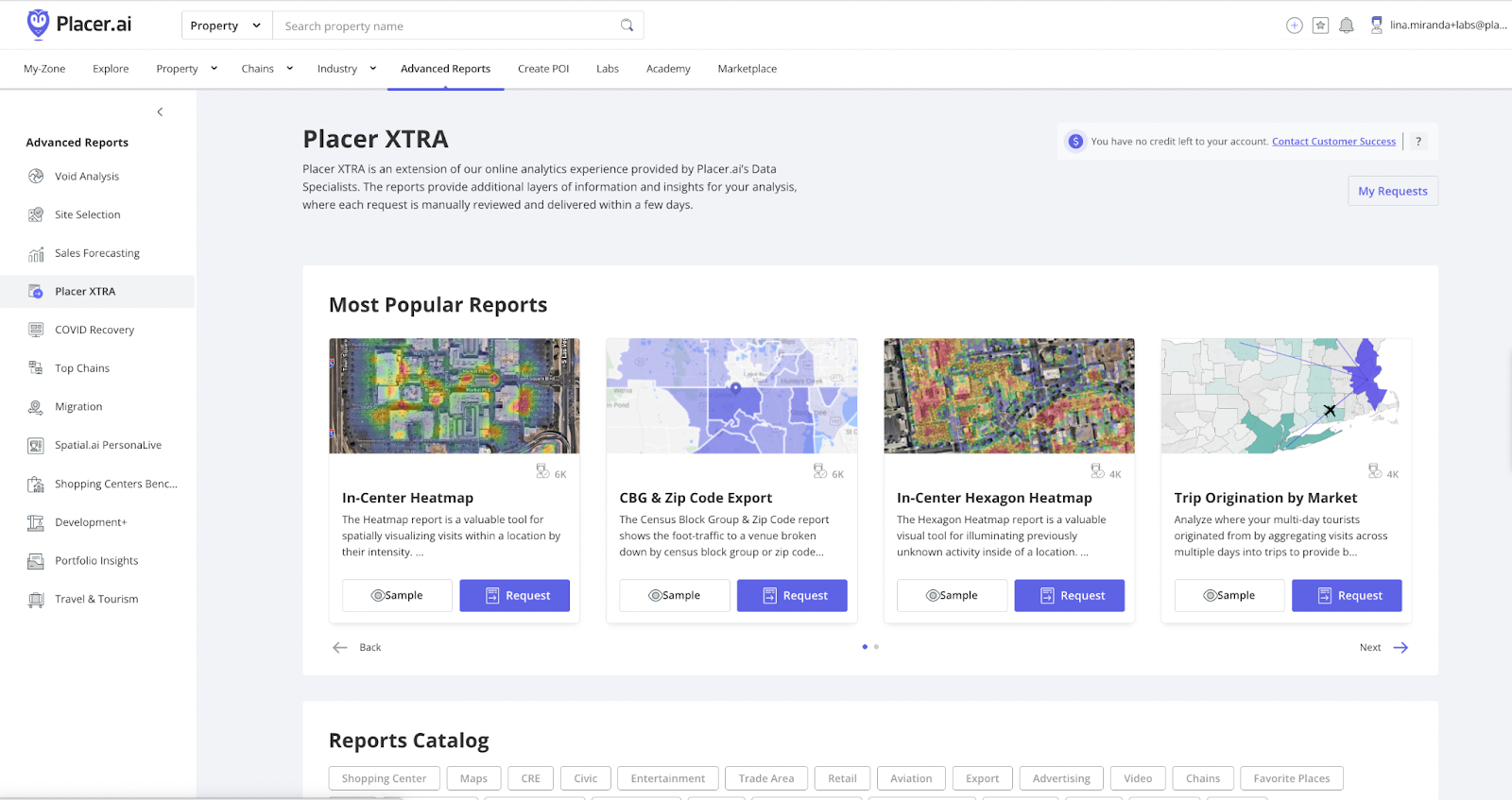
b. Within Placer XTRA, select the CBG & Zip Code Export report. This report shows the foot-traffic to a venue broken down by census block group or zip codes. Complete the form to request the report.
c. Once you’ve received the report, we recommend that you remove the zip codes that make up the bottom 20-40% of your traffic, depending upon your goals and budget.
Step 2: Upload target zip codes to your preferred digital buying platform
a. Use the exported top zips list to precisely geotarget your digital media campaigns. Many digital buying platforms allow you to copy and paste zip codes for targeting. Below are a few examples.
In Google Ads: Open Google Ads Manager and create or select a campaign. Within your "Campaign settings", expand "Locations" and select "Enter another location". Then click on "Advenced Search". Check "Add locations in bulk", and paste in your list of target zip codes.
In Meta Ads Manager: Open Meta Ads Manager and select a campaign objective for your ad set. Go to Audience and select your source audience. Then go to Locations and follow the prompts. For more information, visit these Meta support links: Use Location Targeting and Bulk Upload Formats for Location Targeting
The following video walks through the process of geotargeting campaigns in Google Ads and Meta Ads Manager:
Step 3: Refresh your data quarterly
a. Be sure to refresh the zip codes at least every three months to make sure you account for any changes in your trade area.

.jpg)
.png)
