Placer’s “Quick Compare” feature is incredibly helpful for looking at the same POI in different time periods or with different filters in place. Watch the quick tips video above – or review the steps below – to learn more.
Step 1: Define your initial comparison set using existing presets.
a. Click on the three dots icon shown on the right side of the property name bar. Select “Quick Comparison”.

b. Select the time ranges you’d like to analyze and compare. Use the “+” and “-” buttons to add additional comparisons, or remove existing comparisons.
Step 2: Refine your comparison using custom filters.
a. Click on “Edit Filters”. Adjust the filters as desired to explore variations like days of the week, hours of the day, length of stay, and home vs. work distance, and more
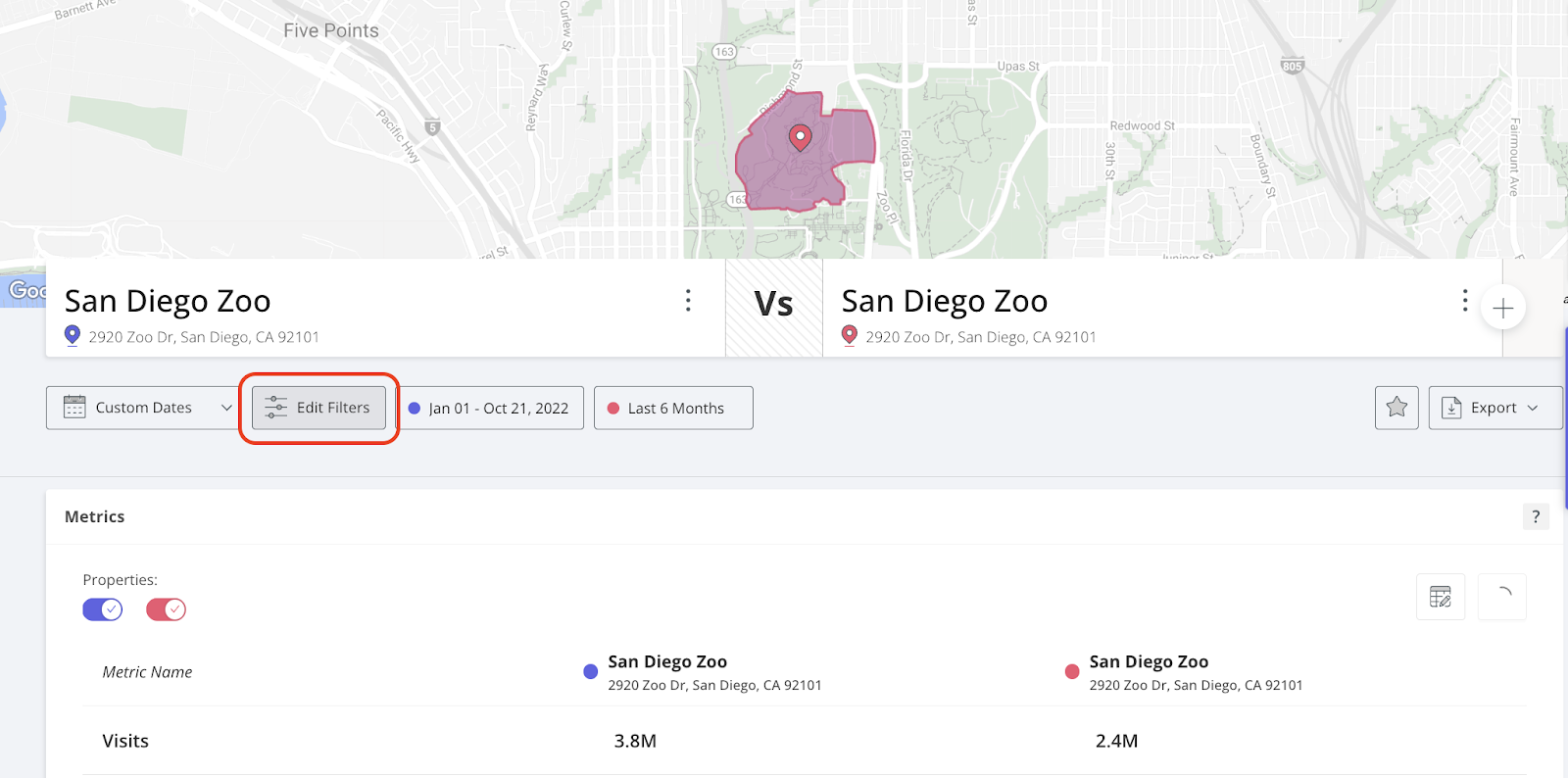
b. Click on “Edit Filters”. Adjust the filters as desired to explore variations like days of the week, hours of the day, length of stay, home vs. work distance, and more.


